Force Address List GAL update in Office 365
When you create a new address list in Exchange Online, it doesn't contain all the expected recipients. Additionally, if you delete and then re-create the address list by using the same recipient filter, different recipients may be added to the list.
Unfortunately, new address lists aren't automatically updated in Exchange Online. Additionally, the Update-AddressList and Update-GlobalAddressList cmdlets aren't currently available in Exchange Online. This behavior is by design.
In this article I will detail all the steps you need to follow to manually update any Address List in Exchange Online, this guide will be divided in two sections:
- Exchange Admin Center
- Powershell Script
Part 1: Exchange Admin Center
By default, no Global Admin user has permission to the Address List, so next step we will show you how to create a new admin role and assign your admin user access.
- Navigate to: https://outlook.office365.com/ecp
- On the Exchange Admin Console, click on "Admin Roles"
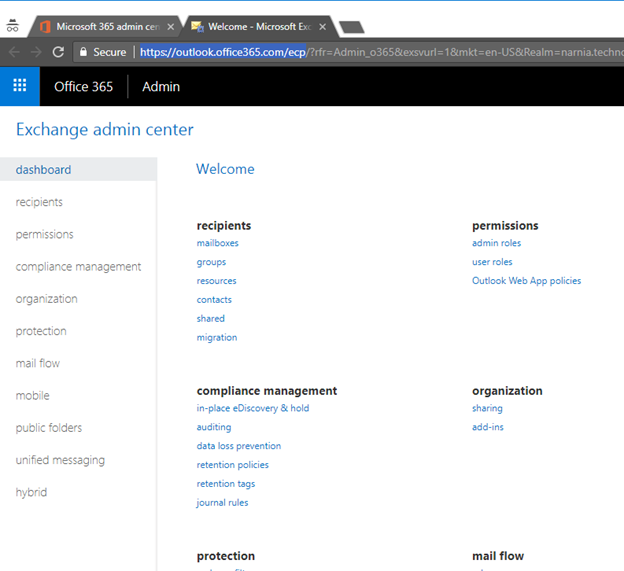
- On "Admin Roles” page, create a new Role Called "Address List Management" by clicking on the "+" tab. Next, complete the name and description, then click on "+" tab to select the new role.
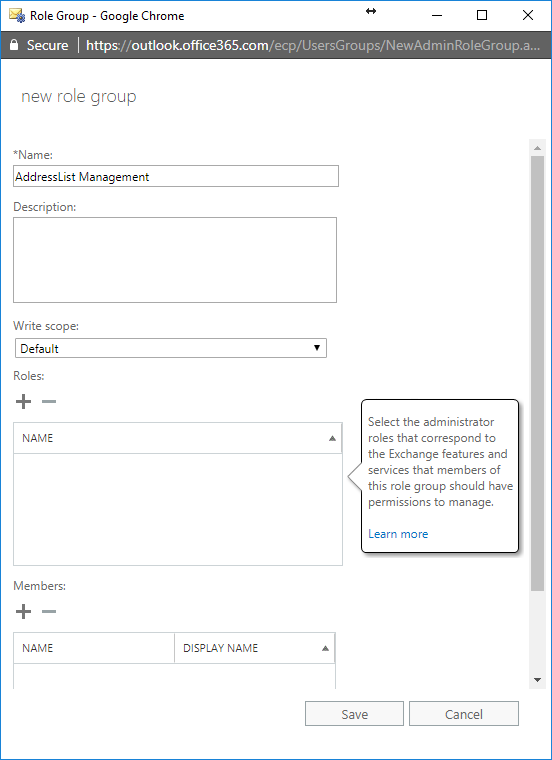

- Select Address List, then click on add-> button and click Ok.
- On "Admin Roles” page, add the members off the new role by clicking on the "+" tab.
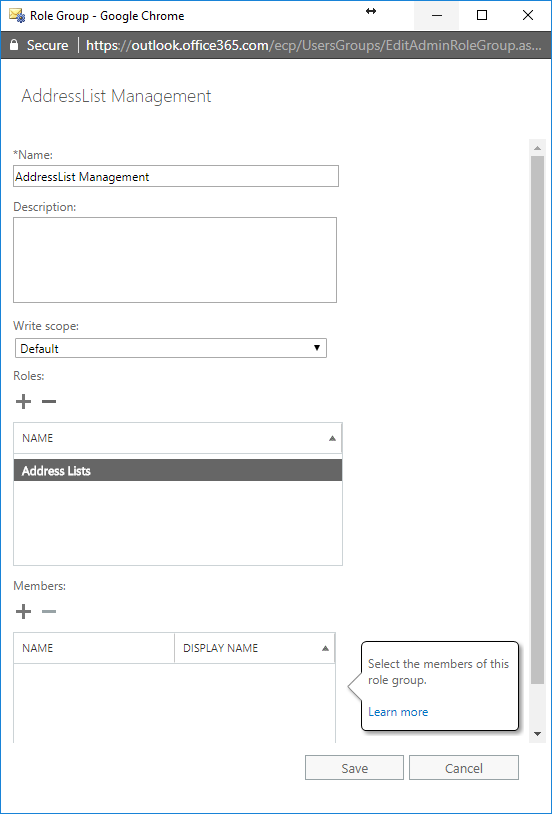
- Next, type the name of the required members and click on add-> button and click Ok.

- Now, back on the Role Group Page, click on Save
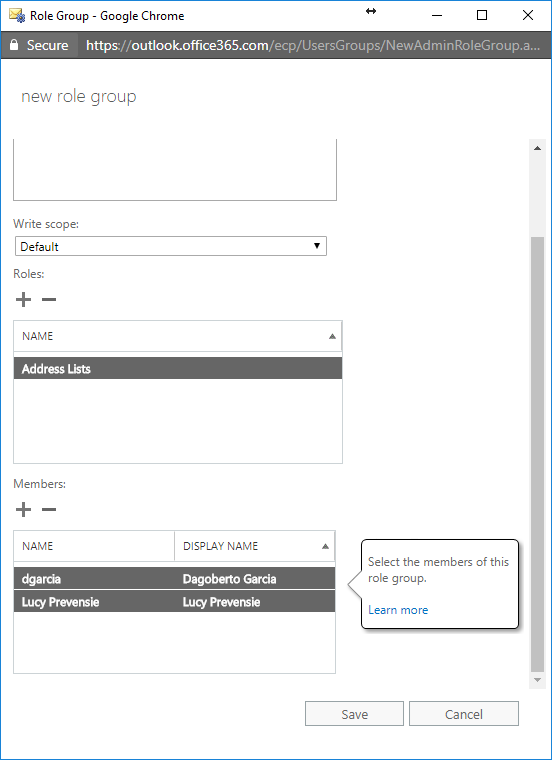 The new role “Address List Management” has been created and we will need to wait some time due to rights propagation. (about 30 min).
The new role “Address List Management” has been created and we will need to wait some time due to rights propagation. (about 30 min).
PowerShell Script
Our next step will be to go to PowerShell and run the following commands
To know how to connect to Exchange Online, please see: http://help.dagobertogarcia.com/articles/21634-connect-to-office-365-powershell
Set-ExecutionPolicy Unrestricted
$UserCredential = Get-Credential
Connect-MsolService -Credential $UserCredential
$Session = New-PSSession -ConfigurationName Microsoft.Exchange -ConnectionUri https://outlook.office365.com/powershell-liveid/ -Credential $UserCredential -Authentication Basic -AllowRedirection
Import-PSSession $Session
Provide your username and password
Now run:
Get-AddressList
If you get the following error means that the rights haven’t being propagated yet and you need to wait a couple of minutes more. Please close PowerShell try back a couple of minutes later.

Once your rights were propagated, after run the command you will get all the Address Lists you have on your tenant, as follows:
 To update the Address List to "All Users", please run:
To update the Address List to "All Users", please run:
Set-AddressList -Identity "All Users"
